Introduction
🎨 What is Midjourney?
Midjourney is an AI image generator that can create stunning images from your text descriptions and with our Ultimate Midjourney Beginner's Guide you will be able to unleash it's potential in no time. It's like having your own personal artist on call, 24/7.
With Midjourney, you can create (almost) anything you can imagine! Whether you want to create a realistic portrait of a friend, a fantastical landscape, or a completely abstract piece of art, Midjourney can do it.
Alright, ready to try it for yourself with the help of our comprehensive Guide? Let’s dive in…
❓ Accessing Midjourney (Not Free Anymore!)
First off, you will need a Discord account to use Midjourney. If you don’t have one already, you can just head on over to Discord.com, download it and sign up for an account.
Now that you have Discord set up, you need to join the Midjourney Discord server to begin creating.
- Go to the Midjourney website and click on the "Join the Discord Server" button.
- Log in to Discord with your account.
- Once you are logged in, you will be taken to the Midjourney Discord server.
You’re all set up! Now you can generate images with the Midjourney Bot on any Discord server channel that has the Bot enabled. Look for instructions on each server for where to access the Bot. In The AI Advantage Discord Server, these channels are labeled with an “imagine” tag. 💡 Midjourney recently added the ability to send direct messages to the Midjourney Bot! But you shouldn't spend all your time in the DMs as public channels can get inspired and meet fellow artists, but if you want to work in private this is a great feature.
🪄 Generating Images with the /imagine Command
Creating your first image is incredibly easy:
- Type /imagine prompt: or select the /imagine command from the slash commands pop-up.
- Type a description of the image you want to create in the prompt field.
- Send your message.
For example, to generate an image of a cat playing with a ball of yarn, you could type the following command:
/imagine cat playing with ball of yarn
⚒️ Upscaling and Creating Variations
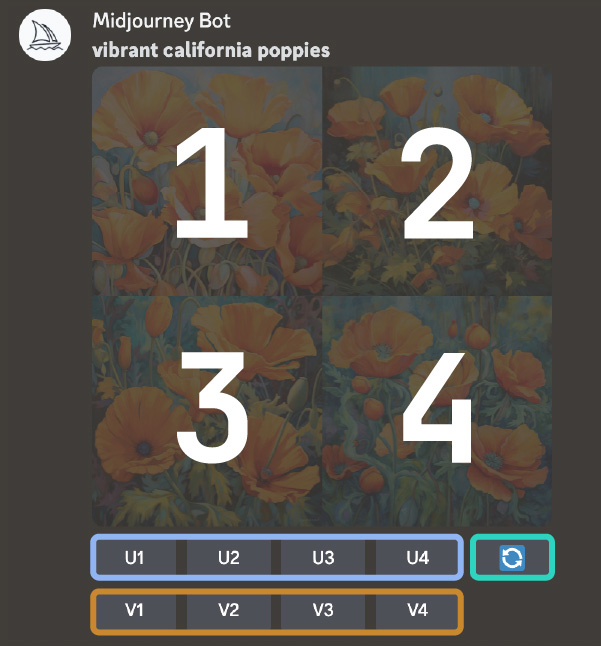
Each time you use the /imagine command, Midjourney generates a grid of four images.
- Upscale your favorite image by selecting one of the U buttons (U1, U2, U3 and U4.)
- Select one of the Version buttons (V1, V2, V3 and V4) to tell Midjourney “I like this version best” and it will generate another grid of 4 images that share style and composition with the original image.
- The 🔄️ (re-roll) button runs the original prompt again to produce a completely new set of images.
And there you have it!
As of the cost, the Basic plan costs $10/month to get ~100 of these. It should also be mentioned that Midjourney also offers upgraded Standard and Corporate plans for heavier Midjourney users. Unfortunately the free plan with 25 free generations is not available anymore.
💰 Midjourney Subscription Plans
| Plan | Price | GPU Time | Additional Features |
|---|---|---|---|
| Basic | $10/month | 200 minutes/month | Personal bot chat, private visibility (additional $20/month) |
| Standard | $30/month | 15 hours/month | Unlimited relax GPU time + all the benefits mentioned above |
| Corporate | $600/year | 120 hours/year | All the benefits mentioned above |
💡 You can also purchase additional Fast Hours (GPU Time, meaning more image generations) for $4/hour! Please note that these prices are subject to change. For the most up-to-date pricing information, please visit the Midjourney website.
Free Prompt Database
Now that you arrived at this point in our Midjourney Beginner's Guide, it's time for you to start experimenting. But initially, all the options can be overwhelming and that's why we created a massive Midjourney prompt database that features 100 Midjourney prompts + the output in V5 and V5.1. It'c completely free and you can find it here:
https://docs.google.com/spreadsheets/d/e/2PACX-1vQnpchmWGXUTpZIfm_AF4s47BUpVjsyz0QPhZkt5lsgqXNawU0AX4U7OGXOyYH4tC6RzPhK6EtFd7yz/pubhtml?gid=0&single=true
Here is our video tutorial on how to use it:
Midjourney Prompting Toolkit
🧑🏽💻 Midjourney Parameters
💡 Parameters are always added to the end of a prompt and change how the image is generated. You can add multiple parameters to each prompt.

Most Used Parameters:
--aspector--arChange the aspect ratio of generated images- Check out this deep dive from Christian Heidorn to learn more about this parameter!
--noNegative prompting,--no plantswould try to remove plants from the image.--quality <.25, .5, or 1>, or--q <.25, .5, or 1>How much rendering quality time you want to spend. The default value is 1. Higher values use more GPU minutes; lower values use less.-stylize <number>, or-s <number>parameter influences how strongly Midjourney's default aesthetic style is applied to Jobs.
💡 Check out [Midjourney’s Official Documentation pages] for more on parameters.
📡 Command-List
You interact with the Midjourney Bot on Discord by typing a Command. Commands are used to create images, change default settings, monitor user info, and perform other helpful tasks. Midjourney Commands can be used in any Bot Channel, on private Discord servers where the Midjourney Bot has been permitted to operate, or in a direct message with the Midjourney Bot.
Most Used Commands:
**/imagine** Generates an image using a prompt/settingsView and adjust the Midjourney Bot's settings/blendEasily blend two images together./helpShows helpful basic information and tips about the Midjourney Bot./infoView information about your account and any queued or running jobs./remixToggle Remix mode.
💡 Check out [Midjourney’s Official Documentation pages](https://docs.midjourney.com/docs/command-list) for more on commands.
💁🏽♂️ Beginner Prompting Tips
- Short Prompts are best to begin with, as it gives the AI more room for “creativity”.
- Short prompts avoid “confusing” the AI. A “confused” image can omit things in your prompt you felt were necessary, it can combine things in your prompt you didn’t want added together, etc.
- In addition, short prompts are great for personal creative inspiration. If you don’t know where to go with an image, start very basic, look at the 4 images generated, and see what you like and don’t like, then add one word to your prompt and repeat.
- Start with subjects that are realistic and can be found on the internet. If your idea is too fantastic and no human has ever begun to imagine it, Midjourney will also have a very difficult time imagining it as it relies upon the images it has been trained on.
- Start with 2:3 or 3:2. These ratios force the Midjourney Bot to get a bit more creative with image composition than the standard 1:1, but isn’t as challenging as more complex ratios like 16:9.
- Use keywords to describe the image you want to generate. For example, if you want to generate an image of a cat playing with a ball of yarn, you could use the keywords "cat", "yarn", “ball” and "play".
- Use adjectives to describe the style of the image you want to generate. For example, if you want to generate a photorealistic image, you could use the adjectives "realistic" and “detailed”.
- Experiment with different prompts to see what kind of results you can get!
Less Relevant Prompting Tips
- Prompt Ordering has a minimal effect. For example: “big cuddly brown dog” and “dog cuddly brown big” is viewed as nearly identical by Midjourney AI.
- Grammar is ignored almost entirely as well. You don’t have to write full sentences, but you can as long as you avoid the “complexity” problem mentioned in the short prompts section.
- Punctuation is only slightly more important as commas, quotes, brackets, parentheses and periods are mostly irrelevant as separators or prompt codes. There is one major exception when you learn about “Prompt Weights” and the [::] prompt code but that goes beyond the scope of this beginner guide.
✨ Continue Learning With Our Favorite Midjourney Resources
At this point, you have all the basic tools in your toolkit to create incredible images through Midjourney. Below you’ll find links to some resources to continue your learning journey.
AI Advantage Midjourney Playlist:
All of our Midjourney videos in one place:
Midjourney Playlist on The AI Advantage YouTube
The Best AI Art Generators
We compiled a list of our favorite AI Art generators of which many are free. Check it out here:
https://myaiadvantage.com/the-best-free-ai-art-generators
Midjourney Cheat Sheet by @Tristwolff
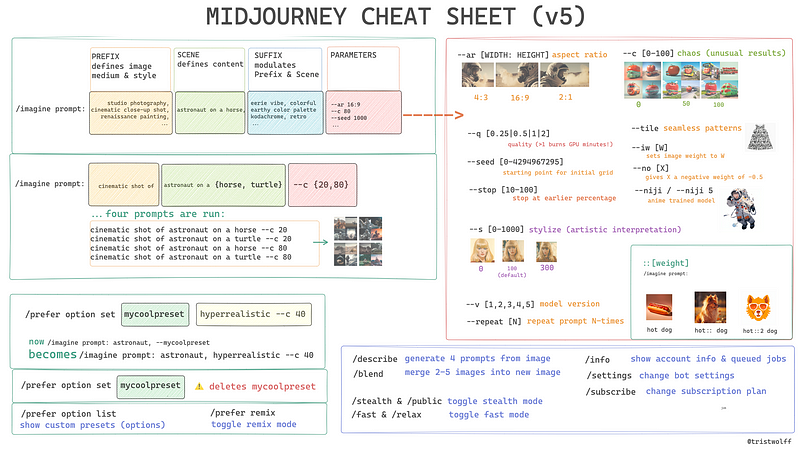
Another incredible guide full of Midjourney tips and tricks
Detailed, organized collection of useful Midjourney keywords. Comes with image examples from multiple models for each keyword.
Link: https://github.com/willwulfken/MidJourney-Styles-and-Keywords-Reference
The best Midjourney YouTuber
Tokenized AI by Christian Heidorn is a friend of The AI Advantage and runs the best all-around Midjourney education program via his YouTube channel and website. Highly recommend you check him out!
The best Midjourney Course
I took multiple courses and this one is my personal favorite as it equips you with practical skills that you will actually end up using.
Link: Midjourney Course I recommend by Christian Heidorn
Midjourney Documentary
Jonas Tyroller’s documentary on the past, present, and future of AI art gives great perspective and context on some of the ethics involved.
The Best Midjourney Community:
I am probably biased but with our weekly Midjourney competitions and a yearly Midjourney tournament launching end of June, our very own Discord offers a friendly environment to learn and explore Midjourney in a creative environment:
https://discord.gg/aiadvantage
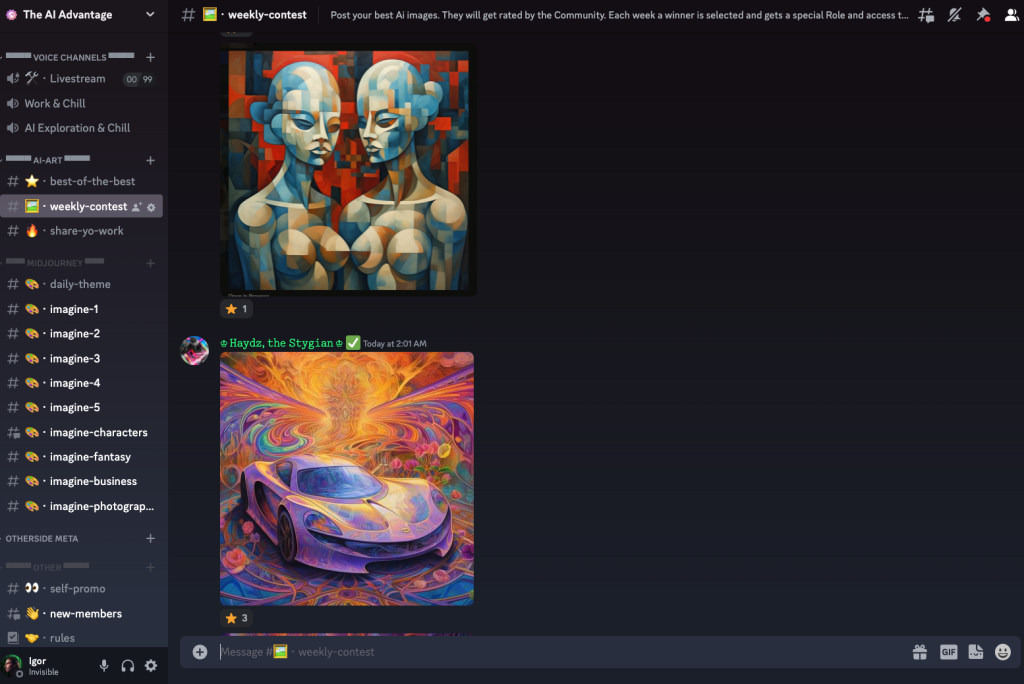
That should be enough to keep you busy for a few weeks. Whenever you feel like exploring more join us in our weekly discord events or revisit this Midjourney Beginner's Guide. Just don't forget to have fun exploring this fascinating technology.
Written by: Daniel Pierce and Igor Pogany